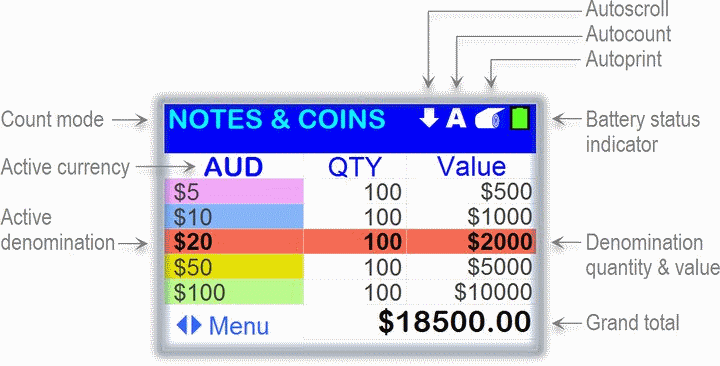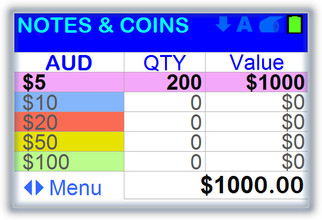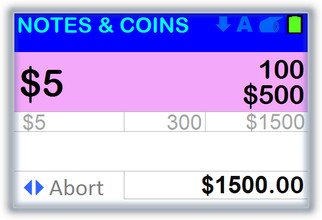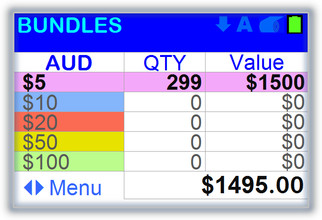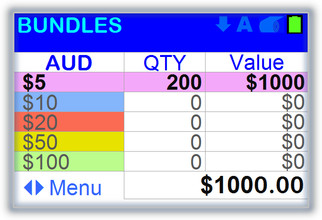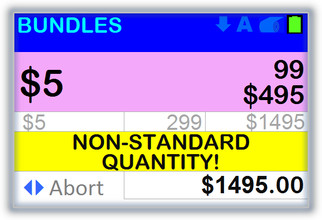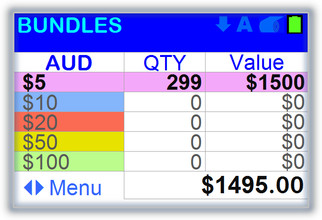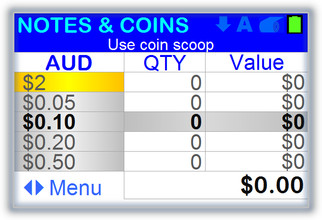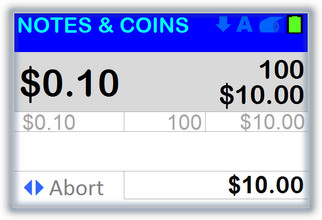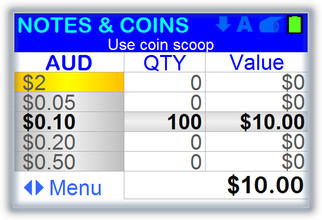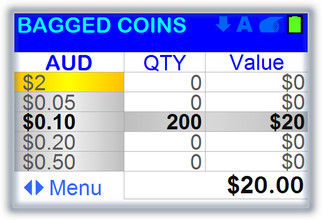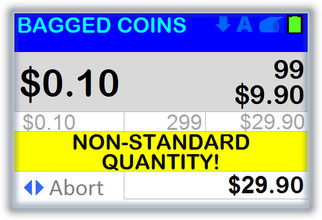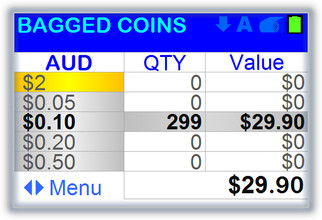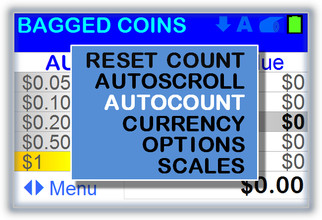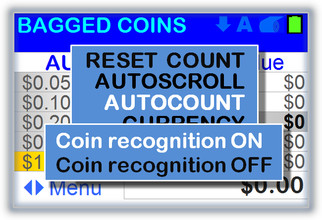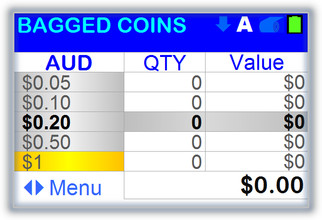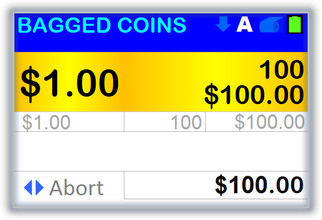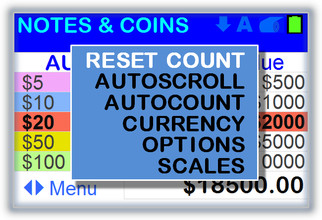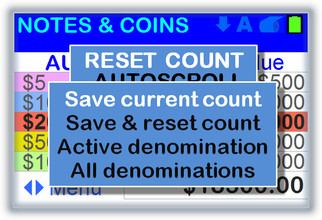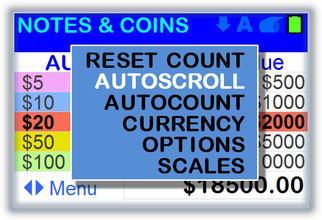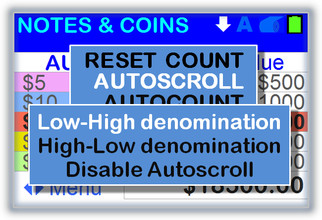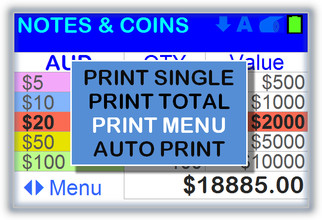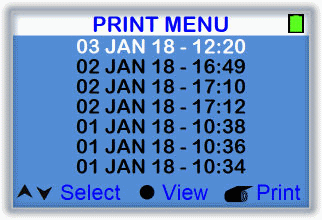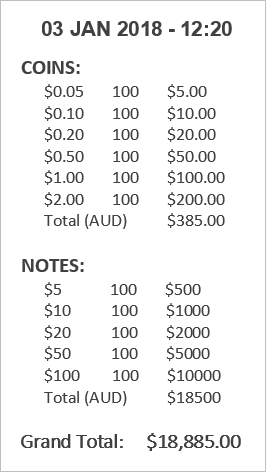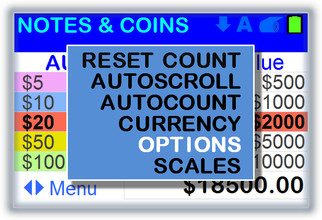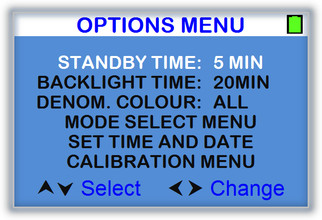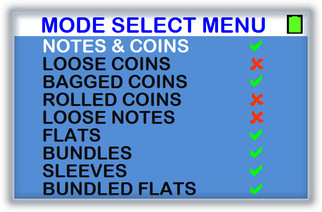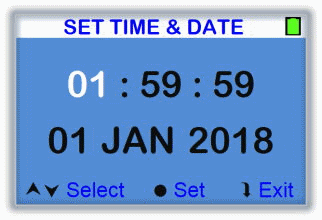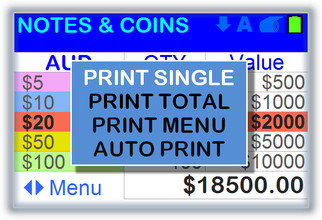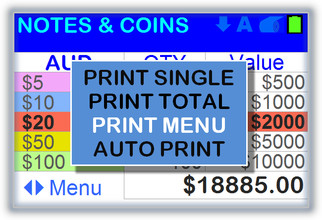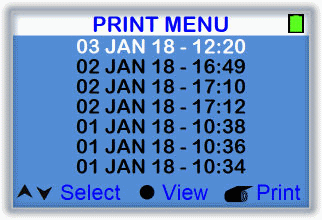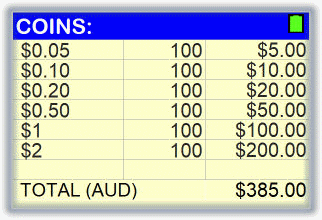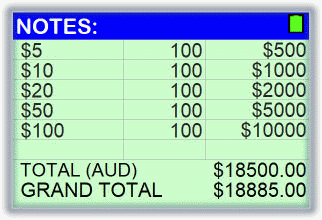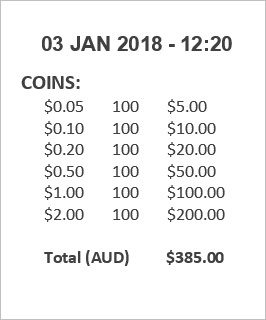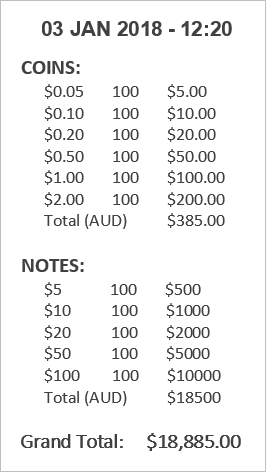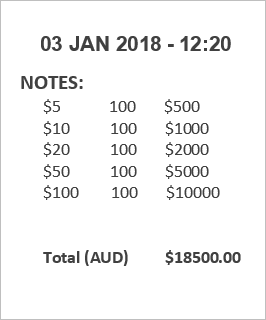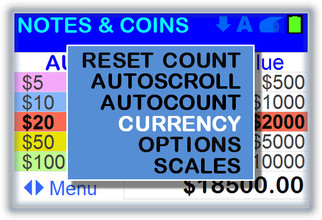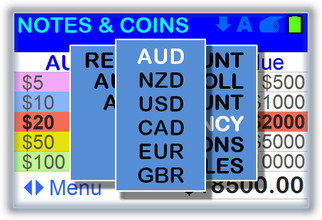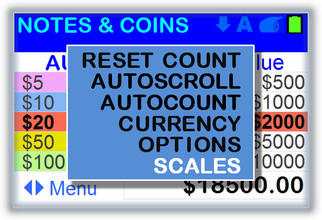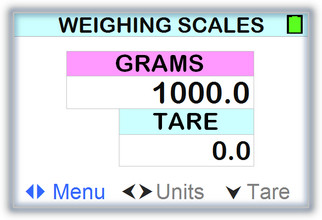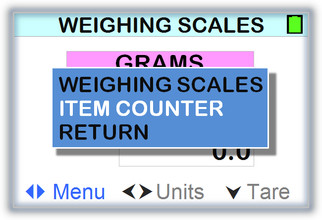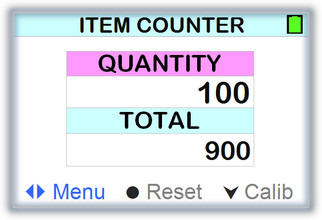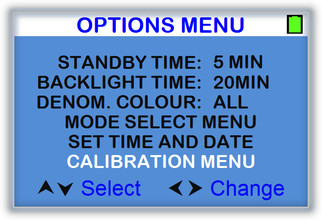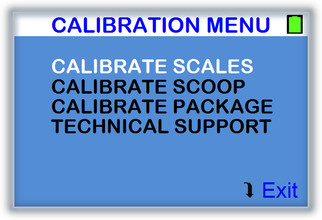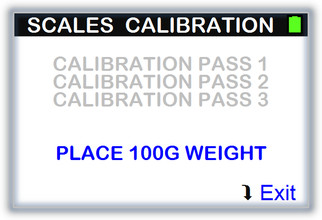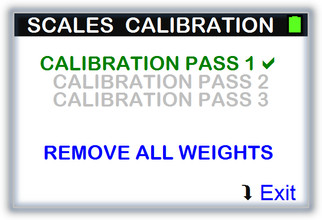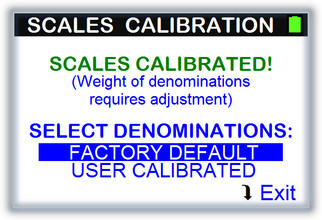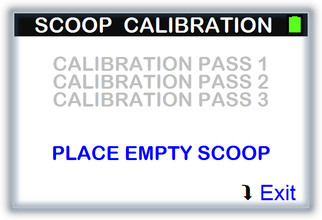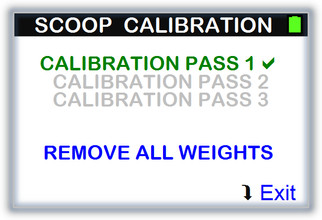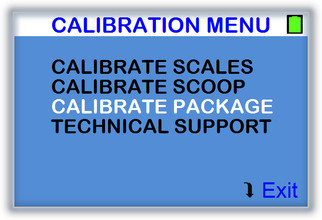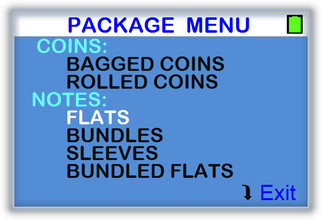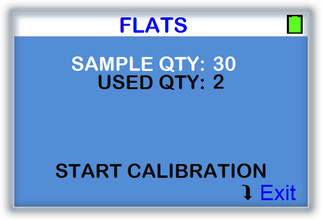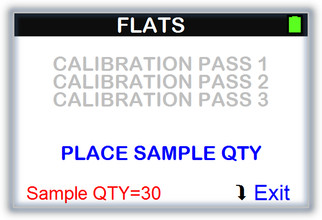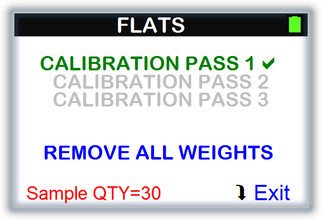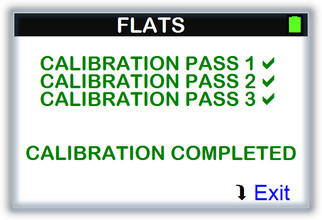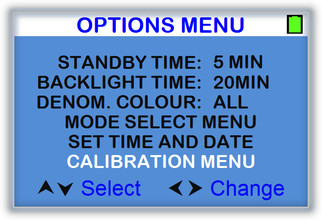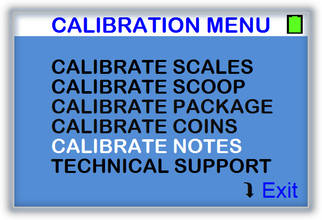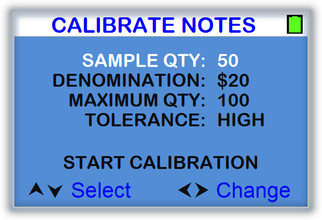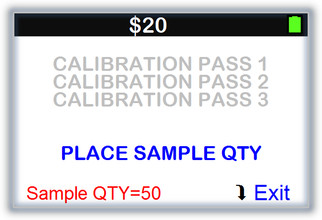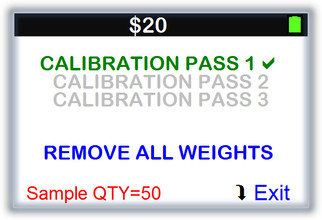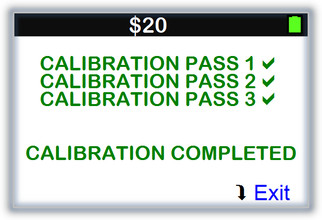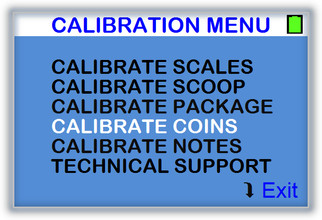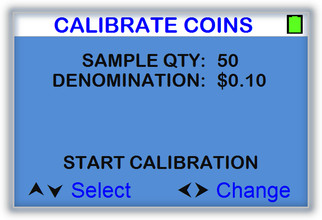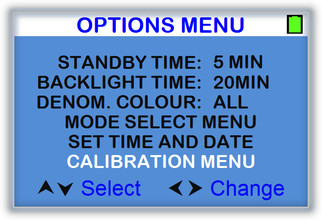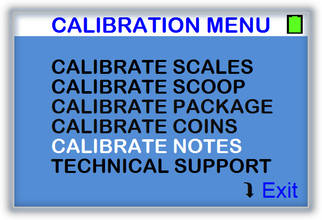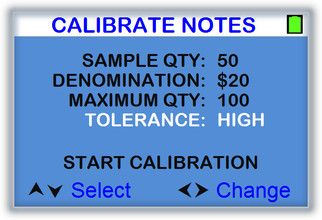General Calibration Requirements:
Calibration should be performed with the counter running on battery power. If the battery indicator is displayed in red, fully charge the counter before attempting calibration. Place the counter on a flat, stable surface. Make sure the room is free from air drafts from air conditioning or open windows. Wait 1 minute (warm up time) before starting calibration.
Counter Calibration:
To maintain accuracy, the counter can be calibrated using a precise 100g weight.
Select CALIBRATION MENU from the options menu.
Select CALIBRATE SCALES from the calibration menu.
Press ENT key to start calibration and follow the screen prompts.
On completion, select one of two options:
If any banknotes or coins were previously calibrated and in order to keep these settings, select USER CALIBRATED, otherwise select FACTORY DEFAULT.
Calibrating Coin Scoop:
To use a different coin scoop to the one supplied, it must first be calibrated.
Select CALIBRATE SCOOP from the calibration menu and follow the screen prompts.